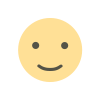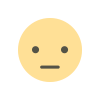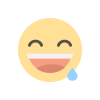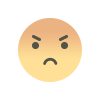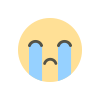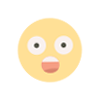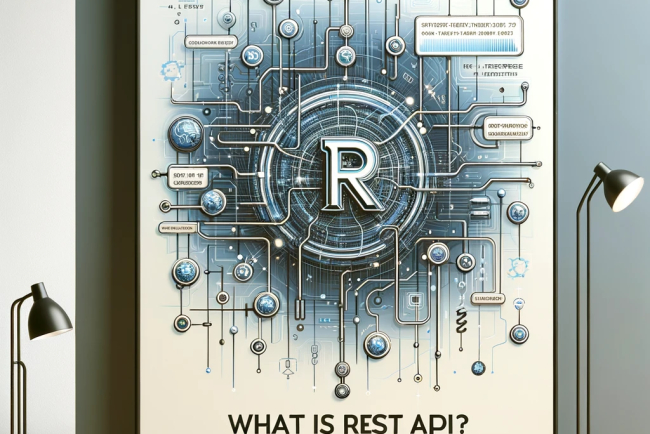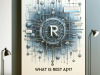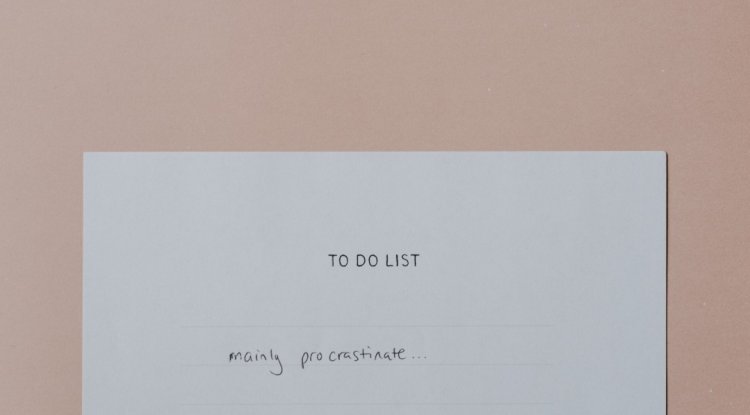How To Install Nginx, MySQL, PHP (LEMP stack) on Ubuntu 22.04
How To Install Nginx, MySQL, PHP (LEMP stack) on Ubuntu 22.04

The LEMP software stack is a collection of software tools used for serving dynamic web content and web applications written in PHP. It consists of a Linux-based operating system, an Nginx web server (pronounced "Engine-X"), MySQL for database management, and PHP for dynamic content processing.
This guide presents the process of LEMP stack installation on an Ubuntu 22.04 server. Ubuntu serves as the foundation for the Linux segment of the stack, and we will provide detailed instructions for configuring the remaining components.
Installing Nginx on Ubuntu 22.04
The first step is to log in to your ubuntu server with ssh. Then installing nginx is very straightforward. Install nginx and allow firewall as shown
sudo apt update
sudo apt install nginx
sudo ufw allow 'Nginx HTTP'Navigate to the nginx and modify as shown bellow by appending sites-enabled.
user www-data;
worker_processes auto;
pid /run/nginx.pid;
include /etc/nginx/modules-enabled/*.conf;
include /usr/local/etc/nginx/sites-enabled/*;
The next step is to create the folder where we are going to put or code using the following commands
sudo mkdir -p /var/www/afroget.com/
sudo chown -R www-data:www-data /var/www/afroget.com/
sudo chown -R $user1:$user1 /var/www/afroget.com/nanocabs
sudo chmod -R 755 /var/www/afroget.comcreate a new file on sites-available where you are going to set up the server name and configguration path to the code that is linked to the server name and add the following
server {
root /var/www/afroget.com;
index index.php index.html index.htm index.nginx-debian.html;
server_name afroget.com;
location / {
# try_files $uri $uri/ =404;
try_files $uri $uri/ /index.php;
}
location ~ \.php$ {
fastcgi_pass unix:/var/run/php/php7.4-fpm.sock;
include snippets/fastcgi-php.conf;
fastcgi_param REQUEST_URI $request_uri;
fastcgi_param SCRIPT_FILENAME $document_root$fastcgi_script_name;
}
olocation ~ /\.ht {
deny all;
o}
}
Here’s what each of these directives and location blocks do:
listen— Defines what port Nginx will listen on. In this case, it will listen on port80, the default port for HTTP.root— Defines the document root where the files served by this website are stored.index— Defines in which order Nginx will prioritize index files for this website. It is a common practice to listindex.htmlfiles with higher precedence thanindex.phpfiles to allow for quickly setting up a maintenance landing page in PHP applications. You can adjust these settings to better suit your application needs.server_name— Defines which domain names and/or IP addresses this server block should respond for. Point this directive to your server’s domain name or public IP address.location /— The first location block includes atry_filesdirective, which checks for the existence of files or directories matching a URL request. If Nginx cannot find the appropriate resource, it will return a 404 error.location ~ \.php$— This location block handles the actual PHP processing by pointing Nginx to thefastcgi-php.confconfiguration file and thephp8.1-fpm.sockfile, which declares what socket is associated withphp8.1-fpm.location ~ /\.ht— The last location block deals with.htaccessfiles, which Nginx does not process. By adding thedeny alldirective, if any.htaccessfiles happen to find their way into the document root, they will not be served to visitors.
Activate your configuration by linking to the configuration file from Nginx’s sites-enabled directory:
sudo ln -s /etc/nginx/sites-available/afroget.com /etc/nginx/sites-enabled/You can go ahead and restart nginx.
sudo systemctl restart nginxFor now if you access the web page with the domain name we added, you'll find that it is using http instead of https. You can install a certificate. Fo now we'll use the free certificate provider called certbot.
Install certbot:
sudo apt install certbot python3-certbot-nginxTo enable certbot on the domain, use the following command
sudo certbot --nginx -d afroget.comInstalling MSQL on Ubuntu 22.04
By default, MySQL server is included in the Ubuntu default repository so you just need to install it using the following command.
sudo apt install mysql-server -yOnce you are logged in, set a MySQL root password using the following command
ALTER USER 'root'@'localhost' IDENTIFIED WITH mysql_native_password BY 'securepassword';Now exit from MySQL shell and rin the mysql_secure_installation
EXIT;
mysql_secure_installationThis is to ewmove anonymouse users, disallow root login remotely and remove the test database as shown.
Enter password for user root:
Press y|Y for Yes, any other key for No: n
Change the password for root ? ((Press y|Y for Yes, any other key for No) : n
Remove anonymous users? (Press y|Y for Yes, any other key for No) : Y
Disallow root login remotely? (Press y|Y for Yes, any other key for No) : Y
Remove test database and access to it? (Press y|Y for Yes, any other key for No) : Y
Reload privilege tables now? (Press y|Y for Yes, any other key for No) : YYou can proceed to create a User in MySQL
mysql -u root -pAfter successful login, create a user and set the passowrd
CREATE USER 'user1'@'localhost' IDENTIFIED BY 'user1password';Next you need to grant the user all priviledges to the databases. You can also specify which set of permissions you want to give the user
GRANT ALL PRIVILEGES ON *.* TO 'user1'@'localhost' WITH GRANT OPTION;Next flush the privileges to save and exit
FLUSH PRIVILEGES;
EXIT;If you want to import a database to mysql, you can use the following command
mysqlimport -u book_admin -p books_production ~/backup/database/books.sqlYou can also export from MySQL with:
mysqldump -u my_username -p database_name > output_file_pathInstalling PHP on Ubuntu 22.04
To install PHP on nginx, you'll need to use the PHP-FPM library. You can install with the following command
sudo apt-get install php8.1-fpm -yIn this instance, we have installed version 8.1 of the PHP and PHP-FPM packages.
A common mistake is to install the PHP, not PHP-FPM package. The problem with this approach is that unlike PHP-FPM, the PHP package installs the Apache HTTP server and its httpd process, which conflicts with Nginx.
Why does a basic PHP install require Apache?
PHP requires one of three dependencies to exist on a machine:
libapache2-mod-php
php-fpm
php-cgi
A simple PHP install uses the libapache2-mod-php module by default, which requires installation of the full Apache HTTP server software suite. To avoid this, install either the php-cgi or the php-fpm module for Nginx.
By default, your page is being renderred by the default nginx file
/etc/nginx/sites-available/defaultYou can disable this when you want to use a custom domain by deleating it together with the symlink
sudo cd /etc/nginx/sites-enabled
sudo rm -f default
sudo cd /etc/nginx/sites-available
sudo rm -f default
sudo nginx -t && nginx -s reloadYour site is officially deploy
What's Your Reaction?